It is possible to export contents from CallGuide Admin standard tables. The context menu then contains the Export menu choice opening a window where you enter name and file format for the file to which you want to export the data. In some windows you see the Export function as a ![]() button as well.
button as well.
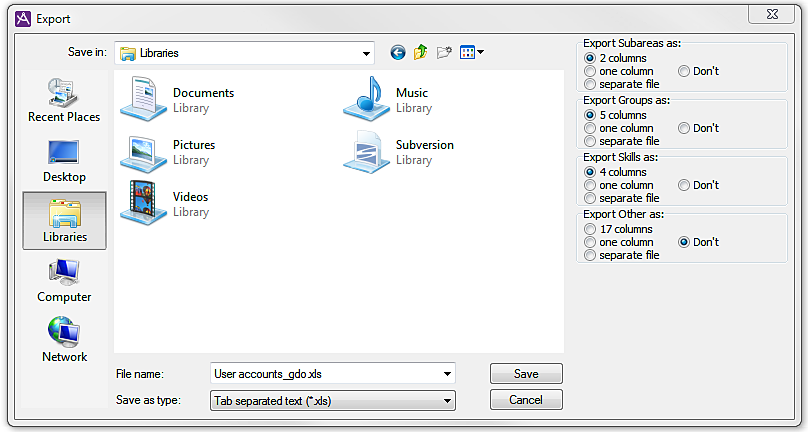
In the Users | User accounts window there is specially adapted export function, where you use radio buttons to select what you want to export and the format in which you want to see the information.
In all export formats you see the following basic information on separate rows:
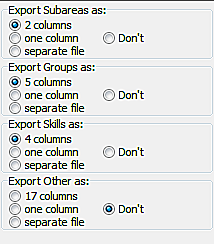
The radio buttons for additional information are grouped under headings:
In the specially adapted export function in Users | User accounts window the uppermost radio button under each respective export header is ticked if you want the additional facts to be exported to separate columns.
The figure displaying the number of columns specifies the number of subareas, groups, and skills there are in the selected organisation area. If there is only one subarea in an organisation area, group, or skill, the multiple columns choice cannot be selected.
When exporting to separate columns you see an x under each subarea, group, or skill that each user is affiliated to.
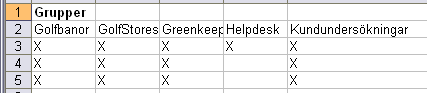
If the contents are exported as one column, you see additional facts per user, separated by a comma.

If the separate file radio button is ticked, the information will be divided into columns in a completely separate file. In addition to the suggested User accounts_organisation area shortname.xls file name, CallGuide will add a suitable extension. If the short name for the organisation area is zzz, the files for each export header will have the following names:
Using the Don’t radio button, you deselect this additional information.